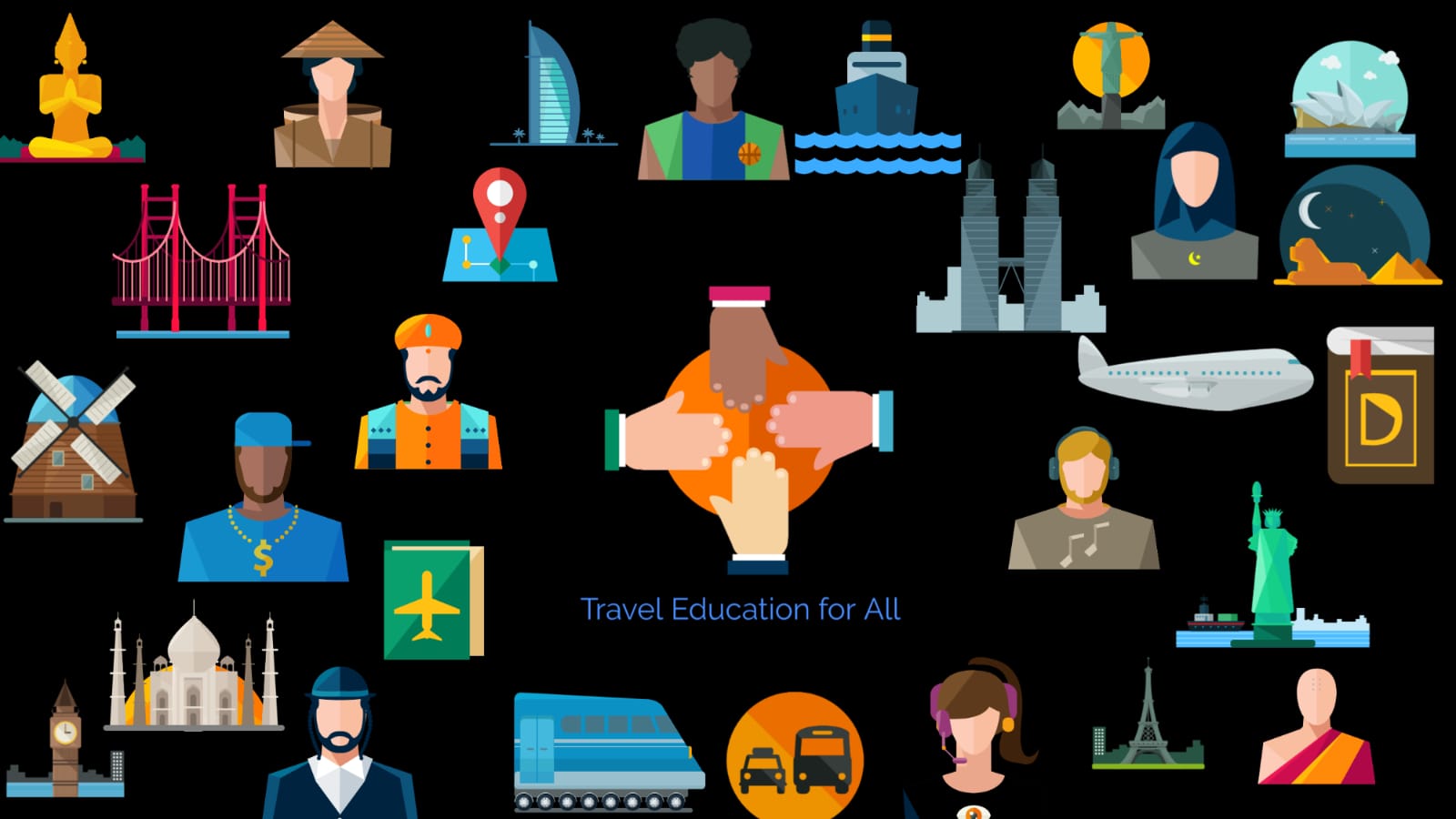In this second segment of creating a PNR we will learn how to create an itinerary. If you have gone through our previous topic on the Basis of Amadeus where we learnt how to sell seats or hold seats then this chapter will be easier for you. But we will also be learning about how to enter phone field or contact field to the PNR.
How to update Itinerary field for a PNR. An itinerary is a broad term and can consist of flight reservations, hotel reservations or car rental bookings, train reservation or all together. However, in this lesson, we will learn how to create a flight itinerary for a PNR.
The first step for creating an itinerary is to Check availability for a flight.
In this example, we will be checking availability for Dubai to Mumbai. So we will do below command to display availability between two cities for 15th of October.
AN15OCTDXBBOM/AEK
Presuming Mr.Smith wants to know fare and availability for the 930am flight from Dubai to Mumbai we have to sell the same. As we can see there are currently 9 or more seats on Economy class for this flight so we can sell a seat on this flight.
For selling a seat on Amadeus we can do a cryptic command or the GUI on Amadeus allows you to just click on the required seat and hold a seat.
The cryptic command to hold a seat is as below.
SS3Y2
which means sell 3 seats on Y class on line number 2. Three seats will be sold and a flight itinerary from Dubai to Mumbai for 15th October will be created. Please note we sold 3 seats since one passenger is an infant passenger who won’t require a seat.
Once we sell/hold seats an air itinerary is created which completes our second mandatory element for creating a PNR. Now that we have entered name field and created itinerary the next element we will have to enter is phone field or contact details.
Phone Field is an important and mandatory element in the process of creating a PNR, Phone field includes contact details of traveller, Agency and you may also include the email address of traveller. It is not mandatory to add email address however it is important since in event of a schedule change or a cancellation the airline can update the traveller over the phone or via email.
Below is the command to create phone field, we will be entering agency contact details, travellers contact details- Business phone and home phone and email address.
Command to enter agency phone details is as below.
APA–DXB AMADEUS TVLS CTC 0097112345678
AP DXB 00919892989292-B/P3
AP DXB 0097112341234-H/P3
APE- STEVE.SMITH@ABC.COM
In the above PNR, we have added 4 types of contact details,first, we updated the agency contact details AP is the command and A is for agency-related contacted details hence APA followed by free-flow text like the name of the agency and contact details of agency. Please note we have specified DXB since the PNR is made in Dubai, In case the PNR was made in London then LON would be entered next to the entry.
In the next Command which was similar but was missing an A at the end hence AP DXB free flow text however, at the end -B has been updated which specifies this is travellers business phone. Similarly in the next line we have update H which stands for Home phone and lastly we have updated the Email field which is denoted by E hence we enter the command APE-EMAILADDRES@EML.COM. This completes our Third element which is phone field or contact field. Next, we will learn how to update Received from field and ticket time limit field.