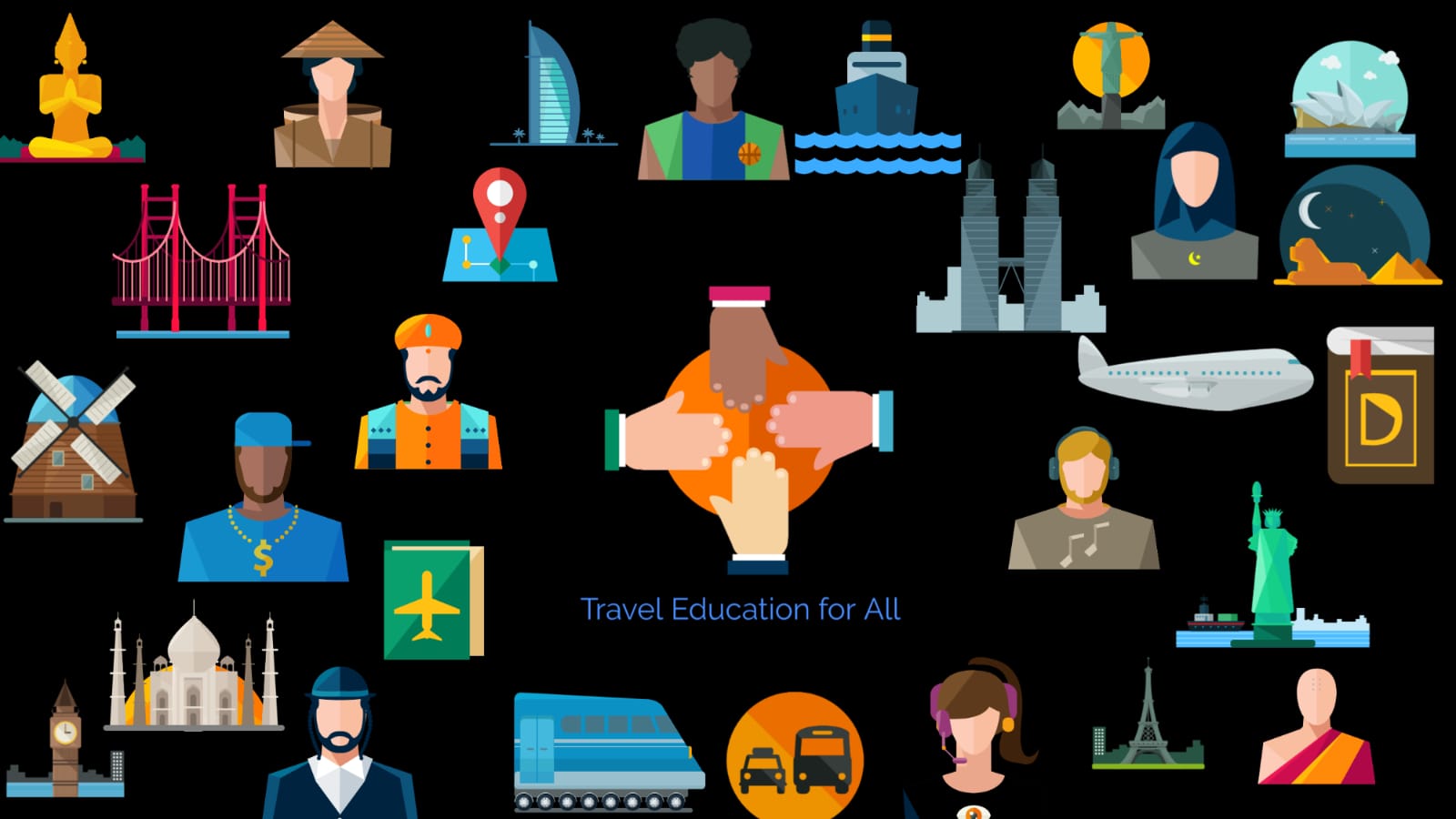Availability: – Availability is the command to display the desired flight or any flights for a particular route. By entering below entry for a city pair you would get live availability. We will start with Basic availability entry as below.
A22OCTDXBLHR

In above example, “A” is modifier or command to display availability followed by date 22nd October and city pair which you are looking for which is Dubai to London. This command will display flights as below.

In Above example, if you observe on the top left it says neutral display since we have not specified for a particular airline. The system has chronologically displayed all flights for Dubai to London on 22nd of October. The most direct connections will be displayed first.

Availability Command can be Explained as below.
In above example SU stands for Sunday 22nd of October, Followed by the sector for which the availability is looked up for ,i.e. :- Dubai to London.
The Command displays Availability for various airlines numerically and chronologically as per times. The first flight on line number 1 for DXB to LHR leaves at 0130 am (Dubai local time) and reaches London Heathrow airport at 0615 am (London local time).The flight number for the flight is BA 106 which is a flight operated by British Airways.
Following which in the Blue box is the class and availability.F2 A2 J9 C9, etc are the class of bookings along with the number of seats available in the particular class. For eg :- F2 is a first class cabin which has 2 seats currently available likewise J has 9 seats and so on.
The # sign at the very end indicates there are more class of bookings that are available for that particular flight. This can be displayed by a follow-up entry A@#1. This will display all the class of bookings on line no 1.
At the very last there is equipment code or aircraft type in this case its a 744 which is a boeing aircraft, In case you don’t know the same you can always decode the same by command .ED
C*E stands for airline is linked directly linked to GDS and the ticket has E-ticket Functionality.
Now that you know what is availability and how to check for availability we will learn how to modify availability as per requirement. How to check for a specific airline or how to check for flight availability via a certain point,etc.
Airline Specific Availability.
A22OCTDXBLHR*EK


A22OCTDXBLHR*EK
In the above example, if you observe we have added *EK after our availability command. Adding this modifier will ensure that availability for Emirates (EK) only will be displayed.
(Please note emirates have flights to London Heathrow and London Gatwick hence both are displayed chronologically)
In this command “A” stands for availability followed by the date of travel which is 22nd of October and City pair which you are looking for Dubai to London Heathrow, the additional modifier is flight specification which is “*EK”, adding *EK ensures only emirates flights are shown.
Further, if you observe the highlighted at the very end it displays AM*EK, which means there are more flights on Emirates which operate for this sector. You can simply tab to that command and hit enter which will display more flights.

The @ sign before the airline code indicates that the flight is operated by a partner airline.In this case flight, EK 5101 is operated by Qantas Airways. Since Emirates and Qantas are partner airlines, Emirates availability shows Qantas as one of the codeshare options.(for more information on codeshare flights you can visit our airlines section
Below is a list of modifiers which can be handy while checking for availability.

We will explain some of the entries to you briefly. The first two commands are explained in previous examples hence we shall start with third command.

Above is how a neutral availability looks like, which is when you do not specify a particular airline. In case if a customer asks you to look for a particular airline then instead of doing the entire command you can just do this follow up command which will give you availability for the specific flights.

A*KL
This command changes you availability as below.

A15SEPDXBSYD.SIN
In above command.SIN signifies the flight has to be via Singapore only. Similarly, if you need a flight availability Mumbai to Sydney via Singapore you can enter command.
A15SEPBOMSYD.SIN

Further, we can also specify preferred airline , in below example, we have specified the same to be Qantas(QF).

Suppose you have a number of flights between two cities and need to know all possible flights or flights on a particular airline for specified time of departure. In this case you can use below availability entry.
In below command we are looking for flights on Jet airways from Mumbai to Delhi leaving around 10am.
A15SEPBOMDEL10A*9W
Below is the availability that will be displayed, All flights closer to 10am will be displayed.

Lets assume you want to look up for all nonstop flights only to a particular city you can type below follow up availability command.
A15SEPDXBSEA.D
In above command, we specify we are looking for a nonstop flight between Dubai and Seattle for 15th of September.
Below is a normal availability entry.

Below is the result after the specified command which will display only the non stop flights.

Similarly you can try below follow up availability commands which would help you at your workplace.
A-2
This follow up command will give you availability for two previous dates from the current date specified.(please note this command does not display historical availability in case you are on the same date)

AR27JUN
This follow up command will give you an instant return availability, you may also specify a particular airline.

This covers our Basics on how to sign on, encode and decode cities, look up timetables and availability.Do leave a feedback or a comment and let us know on our website.